JMSampleData
404 OOPS!
Page not found!
"Sorry, it appears the page you were looking for does not exist anymore or might have been moved.
Please try your luck again."
This is a Joomla! article displayed as custom 404 page.
How to modify this page?
Step 1: Go to Content -> Article Manager.
Step 2: Find and edit the "Error 404" article.
How is the search module displayed?
It is displayed using the "Content - Load Modules" plugin. It allows to display a module in a Joomla article.
The module is published on the following position: error404-search
How to display a different article as custom 404 page?
If you want to display other article, you need to change the article ID in the following location: /templates/jm-template/error.php
| Furniture Production | |
|---|---|
| Lorem ipsum dolor | $39 |
| Donec lobortis quam | $45 |
| Pellentesque habitant | $68 |
| In a facilisis augue | $28 |
| Aenean et placerat erat | $55 |
| Nam neque massa | $78 |
| Furniture Design | |
|---|---|
| Lorem ipsum dolor | $39 |
| Donec lobortis quam | $45 |
| Pellentesque habitant | $68 |
| In a facilisis augue | $28 |
| Aenean et placerat erat | $55 |
| Nam neque massa | $78 |
| Furniture Repair & Care | |
|---|---|
| Lorem ipsum dolor | $39 |
| Donec lobortis quam | $45 |
| Pellentesque habitant | $68 |
| In a facilisis augue | $28 |
| Aenean et placerat erat | $55 |
| Nam neque massa | $78 |
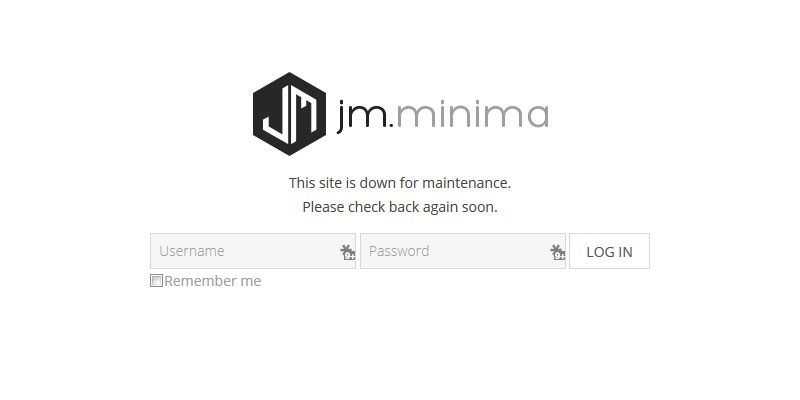
There is a possibility to disable access to the front of your site.
How to enable the offline page?
Step 1: Go to "System -> Global Configuration -> Site".
Step 2: Click on "Yes" for "Site Offline" option.
Step 3: Fill in a text for "Offline Message" to give your visitors some explanation about why your website is unavailable.
Step 4: Click on "Save" to save your settings.
How to customize the offline page?
You need to edit the following file: /templates/jm-template/offline.php
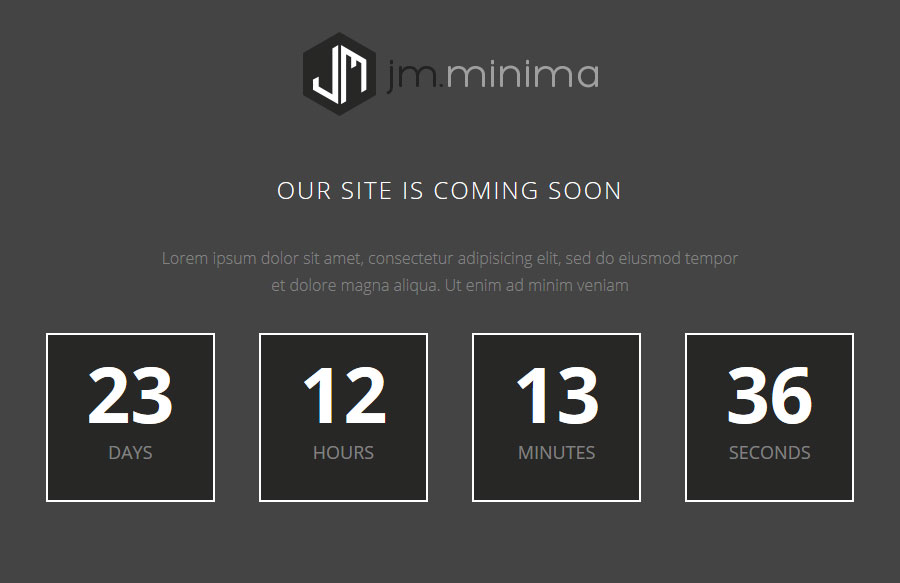
You can make your Joomla! website unavailable to visitors until selected date. To enable this option login to Administrator back-end.
1. Click the Extensions → Template Manager → JM-Template-Name → Basic Settings menu item
2. Find field Coming Soon and click Enable button.
3. Next set date in filed Coming Soon Date.
Click the Save button to implement the new settings.
Title and description you can change in Extensions → Module Manager. Find module Our site is coming soon on position coming-soon. You can also publish different type of module if you like.
Coming Soon page can be easily customised in file - /templates/jm-template-name/tpl/comingsoon.php
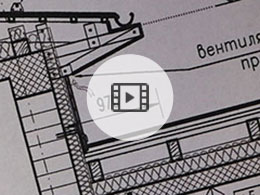

 Phasellus viverra commodo nulla, eget scelerisque lectus consectetur et.
Phasellus viverra commodo nulla, eget scelerisque lectus consectetur et.